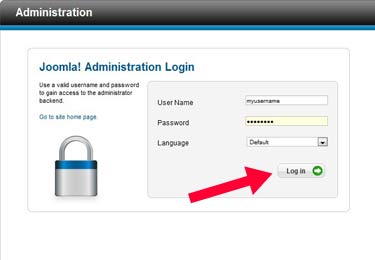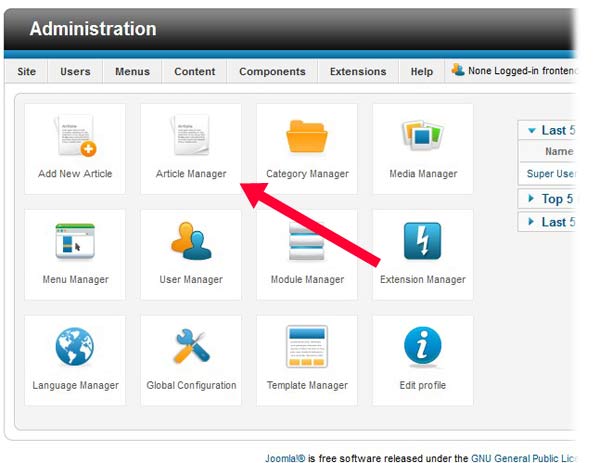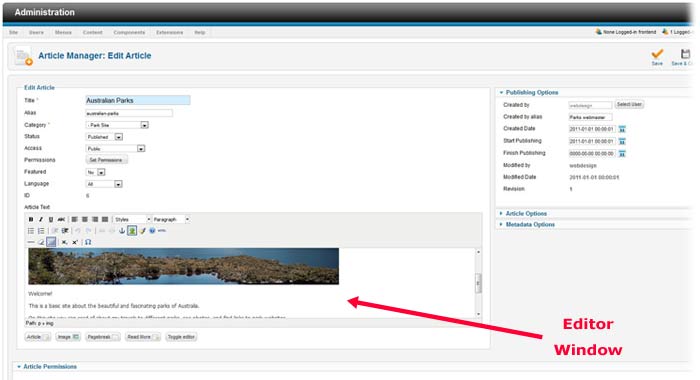Site owners with Joomla! CMS (Content Management System) websites have a
powerful tool to edit their web pages and add dynamic content to their sites.
Attached below is a quick tutorial on editing “Articles” in Joomla CMS.
Other resources for common solutions in Joomla are:
- YouTube is a great resource for instructional videos with
Joomla
Go here. - Images can sometimes trip up folks when they are adding them
in their sites –
see this KB article on editing images. - For a quick tutorial on what Joomla is, links to main Joomla
online resources and adding E-Commerce components to Joomla see
this KB Article.
To edit your “Pages” (Joomla calls them “Articles”) this should help:
First login to your Joomla CMS admin (if you do not know this login contact
E
Street support):
From the Admin Home Page select “Article Manager” to
go to your “pages” in the site:
Select the Article (page) you would like to edit to bring up
Joomla’s editor. Use the editing interface to customize text, page
formatting, add images etc:
When saving your work in Joomla always remember to use one of
the “save” buttons in the upper right of the editor:
- Save – Saves the current article and
keeps on the page for more editing - Save & Close – Saves the current
article and brings you back to the Article list - Close – Exits the editor and brings
you back to Article List WITHOUT saving anything you did.