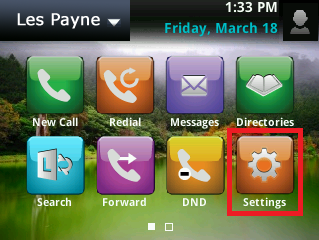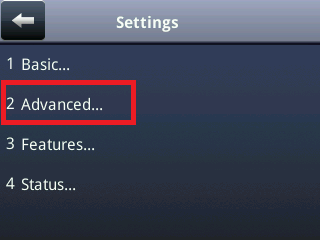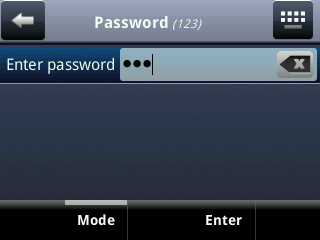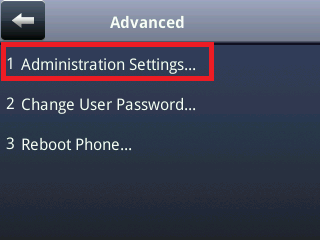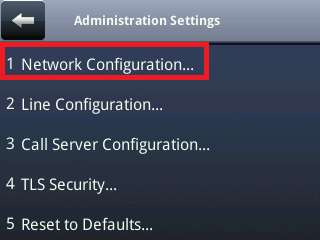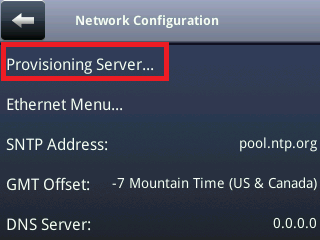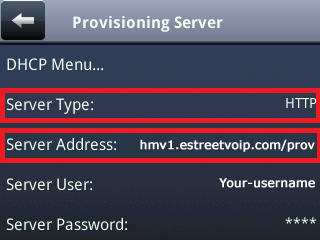Configuring a Polycom™ VVX phone for E Street Voice Pilot auto provisioning:
(NOTE: HTTP provisioning should be done in coordination with E Street support. E Street support will provide your HTTP provisioning values during service setup. The instructions assume you have the admin password for your phone – if not, then a factory reset will be necessary to reset it to the default see this KB.)
IMPORTANT: To begin provisioning, you must send the MAC address and exact model of your VVX series phone to E Street support.
To configure your phone:
- On the VVX phones main menu – Press the Home button
- Select “Settings” button from the main menu.
- Select “Advanced…”
- Enter the admin password for the phone – Default is “456”. If the password is unknown, then a factory reset will be necessary to reset it to the default “456” see this KB.
- Select “Administration Settings”
- Select “Network Configuration…”
- Select “Provisioning Server…”
- Select “Server Type:” and choose “HTTPS”.
- Select “Server Address:” input “hmv1.estreetvoip.com/prov” for E Street Voice Pilot Hosted service provisioning.
- Enter Your provisioning Username and Password (Provided by E Street Support.)
Note: The rest of the settings should be left as they are.
- Select “Back”
- Select “Back”
- Select “Save Config”
- The phone should reboot
Note: Your phone may reboot a few times. Updates to your phone, including firmware updates may be required and this may take a few minutes to complete. If all went well the phone will come online with the required info from the Voice Pilot provisioning server.