Voice Pilot Communicator & Communicator GO
E Street’s Unified Communications desktop application and iPhone (IOS) or Android smartphone app brings the industry-leading features of E Street Voice Pilot Digital Voice to your desktop and phone. It is available on Microsoft Windows, Mac OS, Ubuntu Linux as a desktop application, and Communicator GO on Google Android and Apple iOS as a mobile application.
Communicator GO
Experience efficiency with our Unified Communications smartphone app Communicator GO paired with your Voice Pilot phone system. Bring your office phone functionality wherever you go! Contact E Street support to activate Communicator for your Voice Pilot phone system users.
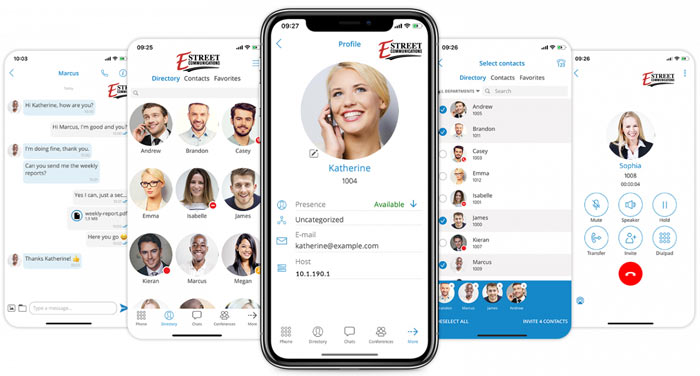
Voice Pilot Communicator
Communicator is E Street Voice Pilot’s Unified Communications Desktop application designed to provide business users with a set of features and benefits capable of completely transforming their communications. It is available on Microsoft Windows, Mac OS, Ubuntu Linux as a desktop application. Download the PDF installation and operations manual for Voice Pilot Communicator:
Configuring and Getting Started with Communicator…
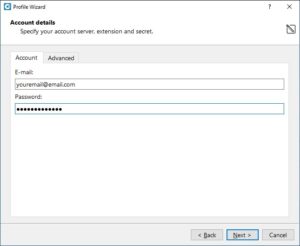
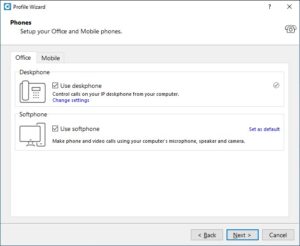
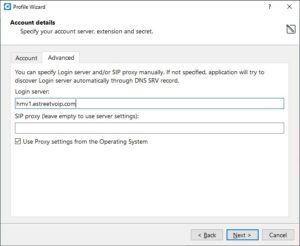


 Download the Communicator GO 7
Download the Communicator GO 7