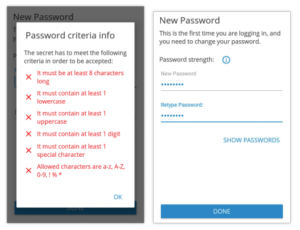If you need to reset your password for the E Street Communicator GO smartphone app, please follow these steps:
- Request a new QR code from E Street support.
- In the app, if you’re logged in, tap the lower right “More” arrow and “Quit” to log out and quit the app.
- Re-open Communicator GO and scroll down to tap the “Scan QR Code” option.
Use your phone to take a picture of the attached QR code. Make sure the QR code is open on your computer screen or somewhere where you can point the phone’s camera at it. (Note: Some mail programs may not display the entire QR code. It’s safest to save the QR code attachment to your computer and then open it with that machine’s default image browser. The QR code auto-configures your app instead of manually typing in any information.)
- Communicator GO will ask you to reset your password. Please create a password and type it in twice.
Note: this password will be your password for “Communicator GO” AND the Voice Pilot Web Portal at https://hmv1.estreetvoip.com. This password requires at least eight characters, with mixed-case letters, numbers, and must contain at least one of the following special characters: ! % * _ – - You may be prompted to allow app permissions. Please allow these options for full functionality.
You should now be able to make and receive calls. If you don’t want the app to ring with every inbound call, go to “More — >” “Settings” and in “General” menu toggle “Push Notifications” slider to that off. - If you have any issues or continue to have trouble resetting your password, please contact E Street support for further assistance.
To learn more about E Street Voice Pilot Communicator GO – go here.

 Use your phone to take a picture of the attached QR code. Make sure the QR code is open on your computer screen or somewhere where you can point the phone’s camera at it. (Note: Some mail programs may not display the entire QR code. It’s safest to save the QR code attachment to your computer and then open it with that machine’s default image browser. The QR code auto-configures your app instead of manually typing in any information.)
Use your phone to take a picture of the attached QR code. Make sure the QR code is open on your computer screen or somewhere where you can point the phone’s camera at it. (Note: Some mail programs may not display the entire QR code. It’s safest to save the QR code attachment to your computer and then open it with that machine’s default image browser. The QR code auto-configures your app instead of manually typing in any information.)